Touchy.ai is currently free to use while we continue building. Most features are currently in development and will be completed within 2 months. Please enjoy and we hope to earn your subscription in the near future!
AI Image Generator
The Better Alternative to midjourney.

Generate AI Images
Whether you're a total beginner, a digital art junkie, or a brand looking to dominate your niche with visual power, Touchy's AI image and video generator is your ultimate creative weapon. Built with simplicity at its core and flexibility at its peak, this tool is designed to make anyone look like a pro—no coding, no complicated setup, just plug in your vision and hit "Generate." From jaw-dropping illustrations to fluid, cinematic AI videos, you’ll be creating high-quality content in seconds, not hours. And we’re not talking basic filters or random results—you’ll wield deep control with full customization of every single part of your generations with every advanced tool at your disposal for any task, big or small. Need 4K resolution? We got it. Need to crank out twenty variants with different styles while sipping coffee? Done. Dial in every variable—sampler, steps, aspect ratio, even NSFW filters like a director on set. With hundreds of models, LoRAs, DoRAs, embeddings, and LyCORIS options added weekly, your creative arsenal never stops growing. Whether you're scaling your brand or unleashing your imagination for fun, this is the generator built to move fast, look sharp, and stay easy. You bring the idea and we’ll bring it to life, pixel by pixel.
User Interface
Top Menu (Left To Right)
Jobs in queue: The number of images being actively generated or pending generation at the moment (max depends on subscription)
Generation Menu: The paintbrush button shows and hides the generation menu for both images and videos.
Search and History: The lens button allows you to search and view your generated image history.
Upload Image Files: The plus button allows for quick image uploads. Image can also be dragged and dropped.
Hide Header: The arrow button hides the entire header menu for a cleaner interface and more screen space.
Settings: The lighting counter displays the menu for your Aura, subscription, filter settings, and visual settings.
Generation Menu:
Image Vs Video: Switch between generating static images or moving videos.
Workflow: Choose the job type (e.g., "Text To Image" or "Face Fix").
Model: Select the art model that fits your creative needs.
Resources: Add tools like LoRAs or Embeddings for enhanced style and effects.
Remix: Add variations to your image with different styles and effects.
Prompt: Describe what you want the art model to generate.
Trigger Words: Use preset model keywords to guide style or content focus.
Negative Prompt: Exclude unwanted elements by specifying what to avoid.
Aspect Ratio: Adjust the aspect ratio for different outputs (e.g., 16:9, 4:3).
Length (Videos): Set the video duration with this value (big affect on Aura cost).
NSFW: Filter content for safe (SFW) or explicit (NSFW) results.
CFG Scale: Adjust how closely the model follows your prompt.
Sampler: Select the algorithm for generating details and textures.
Steps: Set the number of iterations for quality (more steps = better results).
Seed: Set a custom seed or randomly adjust output by changing the seed.
Priority Job: Speed up generation by using more aura for priority.
Claim Aura: Click the button to get free daily aura to use in generation tasks.
Generate: Start the generation process and see the Aura cost before confirming.
Settings Menu:
Generation Type: Filter by Images, Videos, and Favorites.
Feed View: Timeline (wide panel with prompt & details) or Grid (compact thumbnails).
Sort: Organize generations by Newest or Oldest.
Purchase Aura: Buy extra Aura for generating content.
My Aura: View total Aura and access purchase or subscription options.
Subscription: Get monthly Aura and premium perks with a subscription plan.
Storage: Storage size depends on your subscription tier.
Upscale Feature:
Upscale Multiplier: Choose from 1.5x, 2x, 2.5x, or 3x to enlarge your image while maintaining quality.
Upscale Resolution: Instantly upscale to 2K or 4K resolution presets for high-definition output.
Live Preview: See the original image preview with resolution before applying any upscale.
Upscale Dimensions: Shows you the final resolution before confirmation (e.g. 1408 × 2048).
Aura Cost: Upscaling consumes Aura. Cost and remaining balance are displayed clearly.
Menu (Timeline & Grid Views):
Remix: Make a new image using this image, starting with the same prompt and settings.
Remix With Seed: Same as Remix but keeps the same seed for very similar results.
New Character: Create an AI character using our character generator using this image.
Delete: Deletes the image. Requires a second click to confirm.
Upscale: Makes the image larger and clearer in higher resolution.
Face Fix: Improves facial quality and symmetry in the image.
Hi-Res Fix: Enhances sharpness and detail across the full image.
Variations (img2img): Creates similar new versions based on this image.
Image To Video: Converts the image into a short video animation.
Favorite: Saves the image to your favorites for quick access later.
Copy Job ID: Copies the unique job ID used for this generation.
Copy Prompt: Copies the prompt used to generate this image.
Generation Details: Shows all settings used. Clip skip, model, steps, and more.
Timeline Extra Info:
Generated Image Count: Shows how many images were created from this prompt.
Time Generated: Displays the date and time the image was created.
Aura Cost: Shows the total Aura (credits) used for the generation.
Aura Cost Menu: Explains where the aura was spent (e.g. quantity, steps).
Prompt Used: Displays the exact text used to generate the image.
Model + Resources: Shows the model and any Loras or tools used.
Aura One-Time Purchase:
Select Amount: Choose from a range of Aura bundles, starting at 5k Aura for $5 and going up to 1M Aura for $1,000.
Instant Access: Tap a button to instantly purchase the desired amount. No extra steps or subscription required.
Price & Value Clarity: Each option clearly displays both the Aura amount and its USD cost side-by-side.
Flexible Spending: Great for topping up quickly without committing to a subscription plan.
Upgrade: Subscribe for added value like bonus Aura, faster processing, expanded storage, and priority queue space.
Subscription Plans:
$25 Plan: 27,500 Aura/mo, 5% faster jobs, 100GB storage, Queue 8, Priority Support
$50 Plan: 55,000 Aura/mo, 10% faster jobs, 250GB storage, Queue 12, Priority Support
$100 Plan: 110,000 Aura/mo, 15% faster jobs, 500GB storage, Queue 14, Priority Support
$250 Plan: 275,000 Aura/mo, 20% faster jobs, 1TB storage, Queue 16, Priority Support
$500 Plan: 550,000 Aura/mo, 25% faster jobs, 2TB storage, Queue 18, Priority Support
$1000 Plan: 1,100,000 Aura/mo, 30% faster jobs, 5TB storage, Queue 20, Priority Support
Generation Menu
Workflow
The Workflow setting lets you choose how your image is created. If you're starting with just a written prompt, use Text to Image. If you're uploading a picture to use as inpiration, change or improve, use Image to Image. Face Fix fixes weird or messy faces and Hi-res Fix upscales and boosts image quality.
Text to Image generates pictures from text. Face Fix fixes weird or messy faces while Hi-res Fix upscales and boosts image quality. Image to Image lets you start with a photo and change it using a prompt, with the same optional fixes available. When you choose an image-based option, an upload box will appear where you can drag or select a photo (PNG, JPG, WEBP, up to 15 MB).
Models
Base models are the foundation of any generated image or video. When you choose a model, you’re selecting the core style, quality, and personality of the output. Each model is unique and brings a different vibe to the table. For example, SDXL focuses on creating high-quality, realistic visuals, perfect for lifelike scenes. Pony, on the other hand, is designed to generate stylized, cartoon-like images with sharp, clean lines and vibrant colors. Models like AnythingV5 strike a balance between realism and artistic interpretation, producing more detailed, diverse images. You can only pick one base model, and it will be the main framework for your generations. This decision is crucial because the base model impacts everything, from how characters look to the background details, setting the tone of the entire output.
Resources
Once you've selected your base model, you can enhance it with 9 additional resources like LoRAs, Embeddings, DoRAs, and Lycoris. These resources interact with the base model, helping to tweak or completely change certain elements of the image. LoRAs are mini add-ons that tweak the base model. They help adjust things like character details or overall style without changing everything. Embeddings teach the model specific concepts, like an artist's style or certain patterns, to give you a more customized result. DoRAs are like filters that change the overall vibe or theme of an image, like adding a sci-fi or vintage look. Lycoris refines details like lighting, texture, or small elements to make the image more polished and realistic. These resources allow you to fine-tune and specialize your base model, giving you even more creative control. They interact with the base model to either refine details or completely alter the style and output, making them essential for creating unique and personalized results.
Remix
Remixing lets you take an image you've already generated and build on it, whether you want to improve it, create something similar, or go in a completely new direction. When you click to remix an image, you're essentially using it as a foundation for a fresh creation. You can tweak your generation settings, change prompts, adjust styles, or even apply different effects. This opens up endless possibilities, allowing you to refine details, try new variations, or explore new themes without starting from scratch. It's an awesome way to keep iterating and experimenting with ideas, giving you more creative control and flexibility to push your designs to the next level.
Prompts
Prompts are the core instructions you give the AI to tell it what kind of image to create. A prompt can be simple or detailed, but the more clearly you describe what you want—such as characters, mood, style, lighting, clothing, action, or setting—the more likely you'll get results that match your vision. Prompts should be written as natural descriptive phrases (not code or commands), and you can add modifiers like "cinematic lighting," "anime style," or "ultra detailed" to guide the output. You can also use emphasis, like putting important words in parentheses or repeating them, to boost their influence. The prompt works hand-in-hand with the model you choose—since each model has its own strengths, styles, and limitations, your wording may work better or differently depending on that pairing. Great prompts are clear, visual, and aligned with the model’s strengths.
Negative Prompts
Negative prompts tell the AI what to avoid in your image. While your main prompt guides what you want to see, the negative prompt is just as powerful for controlling what you don’t want—like blurry faces, extra limbs, bad anatomy, unwanted styles, or weird colors. By listing things like “low quality, poorly drawn hands, grainy, extra fingers, text,” you help the model steer clear of common flaws and generate cleaner, more accurate results. It’s especially useful when fine-tuning results with complex characters, realistic features, or stylized effects. Think of it as cleaning the canvas before the art even starts—negative prompts remove distractions so your main idea shines through.
Trigger Words
Trigger words are specific terms baked into models or LoRAs that "unlock" features, styles, or characters the model was trained on. They work as key ingredients in your prompt—if a LoRA was trained to make cyberpunk robots, the trigger might be “cyberpunk unit” or a unique name like “Unit-X.” Including that word in your prompt connects directly to that training, activating the visuals or style you want. Without trigger words, those features won’t show up clearly, so they’re essential when using custom resources.
Aspect Ratio
Aspect Ratio controls the shape and dimensions of your final image—like whether it’s square, portrait, or landscape. Choosing the right ratio helps fit your subject better (tall characters in portrait, wide scenes in landscape) and keeps compositions clean. It's a simple but powerful tool for making your image look more intentional.
Video Length
Video Length lets you choose how long your AI-generated video will be. The default is 5 seconds, but you can extend it to 10, 20, or 30 seconds. Each increase in length requires more processing power and resources, so it costs more Aura to generate longer videos. Choosing the right length depends on how detailed or dynamic you want your scene to be—shorter lengths are great for quick loops, while longer ones allow for more complex movement or storytelling.
NSFW
The NSFW toggle lets you control whether your generation allows Not Safe For Work (NSFW) content, such as nudity or adult themes. When it's off, the generation will follow safer, more general guidelines. When it's on, and if the selected model supports it, the generation can include explicit elements. Not all models are designed to handle NSFW content—some were trained strictly on safe data and will ignore or badly interpret NSFW prompts. Others are specifically trained to generate high-quality NSFW results. The toggle only works when paired with a model that supports it, so always check the model’s tags or description if NSFW output is important to your creation.
CFG Scale
CFG Scale (Classifier-Free Guidance Scale) controls how closely the AI sticks to your prompt. A lower value (closer to 1.0) gives the AI more freedom to be creative and interpret loosely, while a higher value (closer to 10) forces it to follow your instructions more strictly. Most users find a good balance around 5–7, but you can experiment for different results. There are also three easy presets to choose from: Creative gives wild, unexpected results, Balanced offers a mix of prompt-following and creativity, and Precise sticks very closely to your prompt. These presets make it simple to switch the generation style without needing to adjust the number manually.
Sampler
The sampler controls how the AI turns random noise into your final image. Think of it like the technique the AI uses to "paint" the picture step by step. Some samplers are faster (like Euler a or DDIM)—they get you results quicker but might miss fine details. Others are slower but give sharper or more detailed images (like DPM++ 2M Karras). It’s all about trading speed for quality depending on what you want. We offer two easy presets: Fast, for quick generations, and Popular, for the most commonly used high-quality settings. If you're not sure what to pick, start with Popular—it’s a solid balance for most results.
Steps
Steps control how many times the AI refines the image before finishing. More steps = more chances to improve the image, but it takes longer. Fewer steps = faster results, but they might look rough or less detailed. We give you three presets to keep it simple: Fast (around 10–15 steps), Balanced (20–30 steps), and High (up to 50 steps). If you're new, Balanced is a great place to start—it gives good quality without waiting too long.
Seed
The seed is like the "starting point" or blueprint the AI uses to generate your image. If you use the same seed with the same settings, you'll get the same image every time. That’s useful if you want to recreate or slightly tweak a result. You can choose Random to let the AI pick a new starting point every time (good for variety), or enter a Custom Seed if you want to repeat or remix a specific image. Think of random as “surprise me” and custom as “do that again.”
Priority jobs
Priority jobs let you choose how quickly your image or video is generated. By default, every job runs at Standard speed and costs no extra Aura. But if you're in a hurry, you can pay a little extra to speed things up. Fast priority uses +10 Aura and makes your job finish about twice as fast. Blitz is the fastest option—about 3x the speed of Standard—and costs +15 Aura. It’s perfect when you want instant results or you're working on something time-sensitive. Just pick the priority that fits your needs and timeline.
Claim Aura
You can claim 25 free Aura every 24 hours just by clicking the Claim Aura button—it’s that simple. This daily bonus is our way of saying thank you for being an active part of our community. It helps you keep creating without needing to spend, and it resets every day, so don’t forget to grab it!
Generate Button
The Generate button is what you click to start creating your image or video. On the right side of the button, you'll see the Aura cost, which tells you how much it will take to generate based on your settings. There’s also a reset button next to it—clicking this will wipe all your prompts and settings so you can start completely fresh. If you're curious about what’s using up your Aura, just click on the Aura counter, and a small cost breakdown will appear showing exactly what parts of your setup (like image size, steps, sampler, priority, and extras) are increasing the total cost. It’s a simple way to keep track of how your creative choices affect what you spend.
Prompts
Basic Prompts
Simply start adding your text in the prompt input field and start the task. No commands necessary.
Advanced Prompts
Images go first, prompt text goes second, and parameters go last. Below is a basic example:
https://site.com/image.jpg, soaring red dragon, --aspect 3:2 --quality 75
Add Images To Prompts
Images can be uploaded using the left side button within your prompt input, the plus button in your top menu or dragging and dropping them onto the page. Once uploaded, you can quickly copy the url by clicking the menu button under the image or dragging the image straight into the prompt input. Once the image urls are in your prompt, simply add your text and parameters and start the task.
Blend Images
Images can be blended/fused by adding multiple uploaded image urls into your prompt input field. This will take all the images into account along with your text prompts when creating your result. Blending more than 2-3 images will lead to more chaotic and sometimes messy results. Images can be blended with and without prompt text. When skipping on prompt text, the images generated will be inspired purely by the content of the original images.
Parameters
Aspect Ratio
You can set the default image aspect ratio to 1:1, 3:2, and 2:3. To set a custom aspect ratio, add a parameter like "--aspect 5:7" to the end of your prompts.
Images Per Task
Sets the default number of images generated per task. This greatly affects the speed of each task's completion so adjust as needed for your requirements. The prompt parameters are --number or --n.
Quality
Adjust the attention to detail of each generated image. Higher qualities require longer generation times so adjust as needed. The default is 75 with 100 being max. The prompt parameters are --quality or --q.
Variations
The Variation parameter is considered when creating variations from generated images by clicking the "V" or spinning arrow buttons in the menu below them. Low variations results in minor changes and high variations results in big changes. The prompt parameters are --vary or --v with low and high as the options.
Remix
Turning Remix on allows you to edit the prompt before creating further variations of your generated images. Keeping Remix off will simply generate new images from the prompt your image was created with.
NSFW
Set the default NSFW parameter. Enables and disables uncensored adult images from your prompts. The prompt parameters are --nsfw and --sfw.
Chaos
Set the default chaos parameter. Chaos influences how varied the initial images are. High values will produce more unusual and unexpected results and compositions. Low values have more reliable, repeatable results. The default is 0 with 100 being max. The prompt parameter is --chaos or --c.
Weird
Set the default weird parameter. Explore unconventional aesthetics. This parameter introduces quirky and offbeat qualities to your generated images, resulting in unique and unexpected outcomes. The default is 0 with 100 being max. The prompt parameter is --weird or --w.
No
--no defines the negative prompt, which tells the model what to avoid generating. For example, using --no clouds, rain, desert, houses instructs the system to exclude clouds, rain, desert landscapes, and houses from the final output.
Image Weight
--iw sets image prompt weight relative to text weight. The default value is 1 so --iw .5 would reduce image weight to half.
Tile
--tile parameter generates images that can be used as repeating tiles to create seamless patterns.

Feature Coming Soon!
Touchy.ai is still in its early development stage BUT we will be releasing this feature and many other features rapidly in the next few weeks so stay tuned! Emails will be sent out to members with notifications turned on.
Got It!
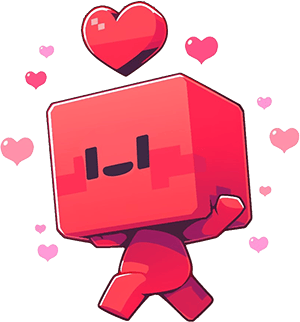
Balance$3535.63
Touchy.ai353,353,535
Bitcoin5.353
Message Credits0
Image Credits0
Not Connected
Disconnect Wallet
Register
Login
Password

Close
Your Login Portal
Welcome To Touchy.Ai!
Invalid Data
Invalid Email or Password
Login
Create Your Account
Welcome To Touchy.Ai!
Invalid Username
Invalid Email
Invalid Password
It Doesn't Match Password
Register
Recover Your Password
Welcome To Touchy.Ai!
Invalid email
Send Recovery Email
Verify Email Address!
Please check your inbox or spam folder and click the link to verify your email address. You may also add our email address to your contacts so all our emails arrive in your inbox and never your spam/junk folders.
Resend: 30:00


